CheckBox 多选框
例子#
基本用法#
export function App() { return ( <Window> <DemoLayout> <CheckBox text="Apple" onCheck={(sender) => { const checkValue = sender.GetValue(); console.log( `check value: ${checkValue}(${CheckValue[checkValue]})`, ); }} ></CheckBox> </DemoLayout> </Window> );}在这个例子中,我们演示了多选框的基本用法:勾选与取消勾选
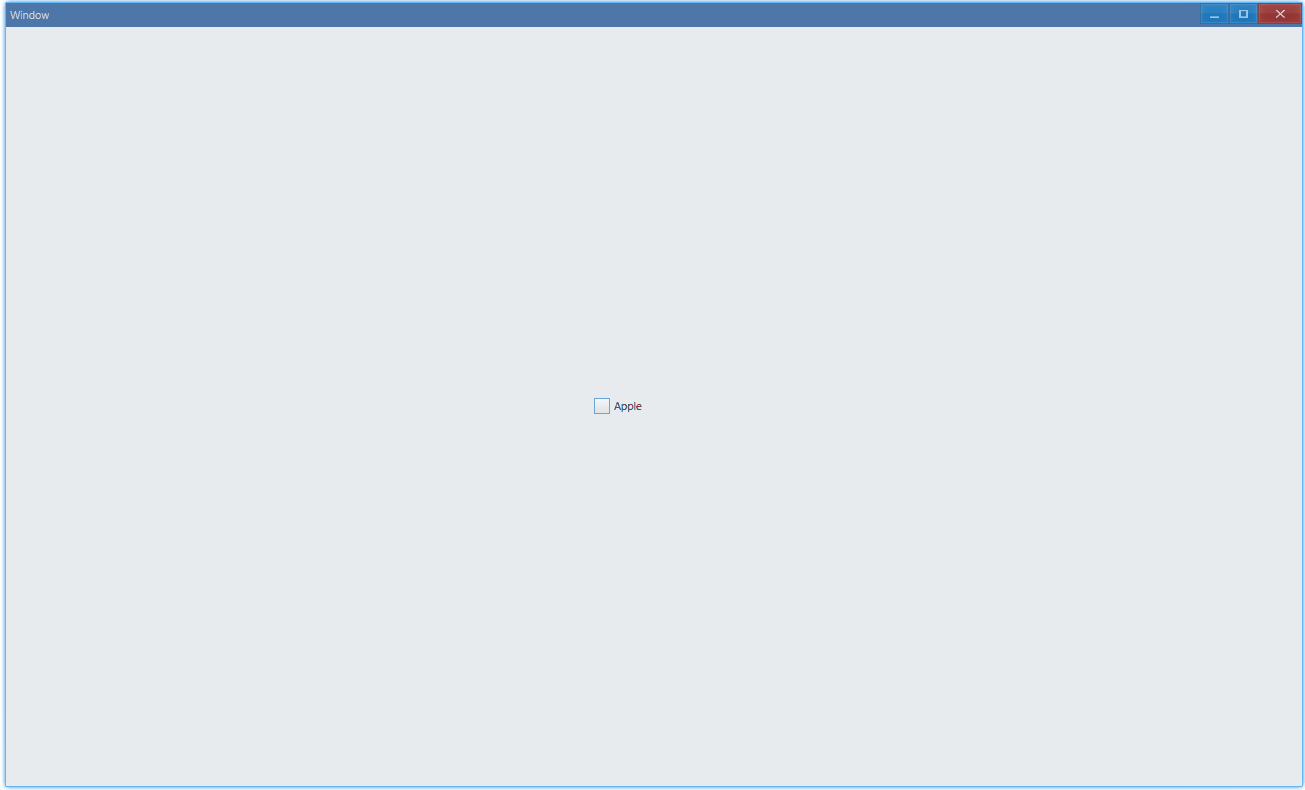
另外,控制台会有这样的输出:
check value: 1(Checked)check value: 0(Unchecked)check value: 1(Checked)check value: 0(Unchecked)这是设置了onCheck回调的原因。另外,我们还可以设置onChecking回调:
export function App() { return ( <Window> <DemoLayout> <CheckBox text="Apple" onCheck={(sender) => { const checkValue = sender.GetValue(); console.log( `check value: ${checkValue}(${CheckValue[checkValue]})`, ); }} onChecking={(sender) => { return false; }} ></CheckBox> </DemoLayout> </Window> );}它的返回值控制勾选是否生效,比如像上面这样返回false的话,勾选就不会生效:
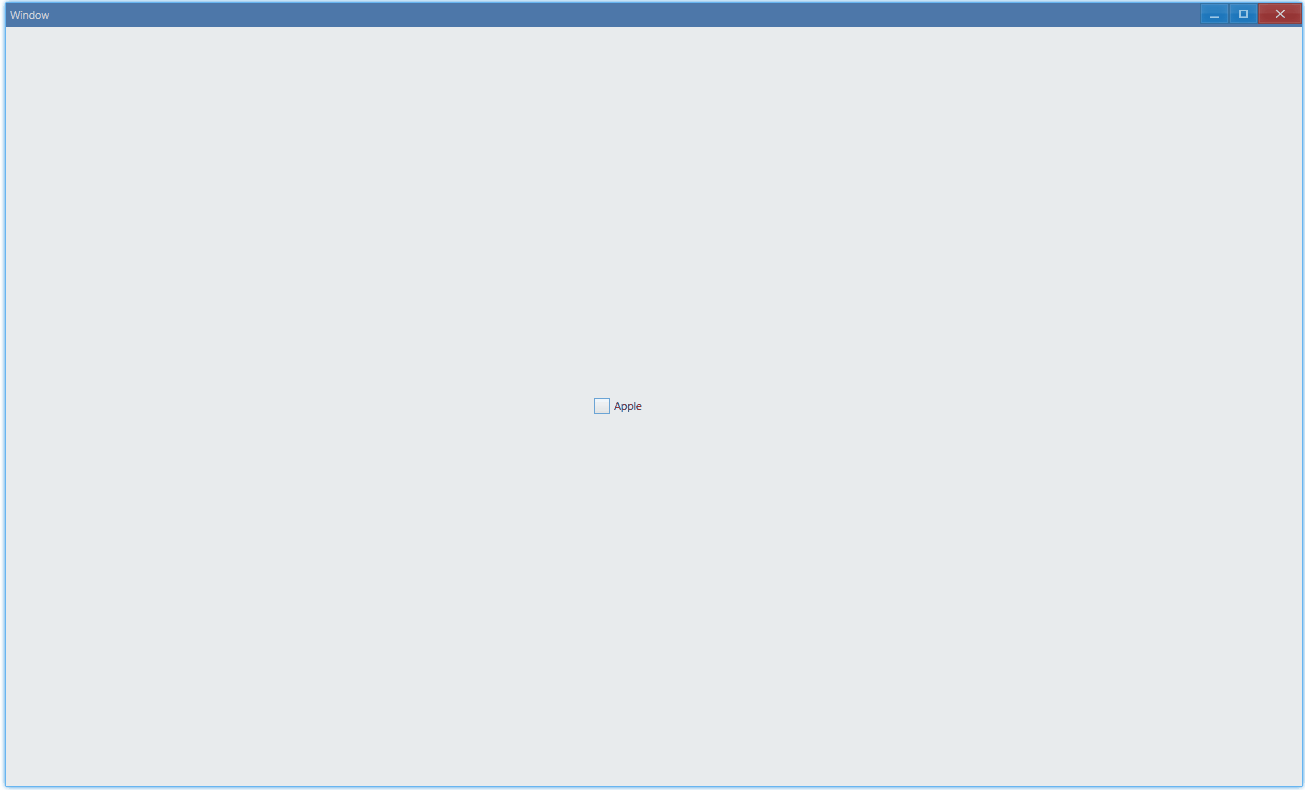
而且观察控制台我们发现没有输出,所以实际上onCheck也不会被调用。
API#
export interface ICheckBoxComponentProps extends IComponentProps { text: string; onCheck?: Parameters<ICheckBox['OnCheck']>[0]; onChecking?: Parameters<ICheckBox['OnChecking']>[0];}
export enum CheckValue { Unchecked, Checked, Mixed,}样式#
export function App() { return ( <Window> <DemoLayout> <CheckBox text="Apple" style={{ visualStyle: CheckBoxStyle.Checking, }} ></CheckBox> <CheckBox text="Apple" style={{ visualStyle: CheckBoxStyle.Pushing, }} ></CheckBox> </DemoLayout> </Window> );}
interface IDemoLayoutProps { children?: any[] | any; width?: string; height?: string;}
function DemoLayout(props: IDemoLayoutProps) { const width = props?.width ?? '120dpx'; const height = props?.height ?? '32dpx';
const demoLayout = { columns: `1 ${width} ${width} ${width} 1`, rows: `1 ${height} 1`, areas: { left: { row: 1, column: 1 }, right: { row: 1, column: 3 }, }, }; const [left, right] = props.children; return ( <Grid style={{ layout: demoLayout }}> <Grid style={{ area: demoLayout.areas.left }}>{left}</Grid> <Grid style={{ area: demoLayout.areas.right }}>{right}</Grid> </Grid> );}除了默认的样式,我们还可以把它设置成按钮式的:
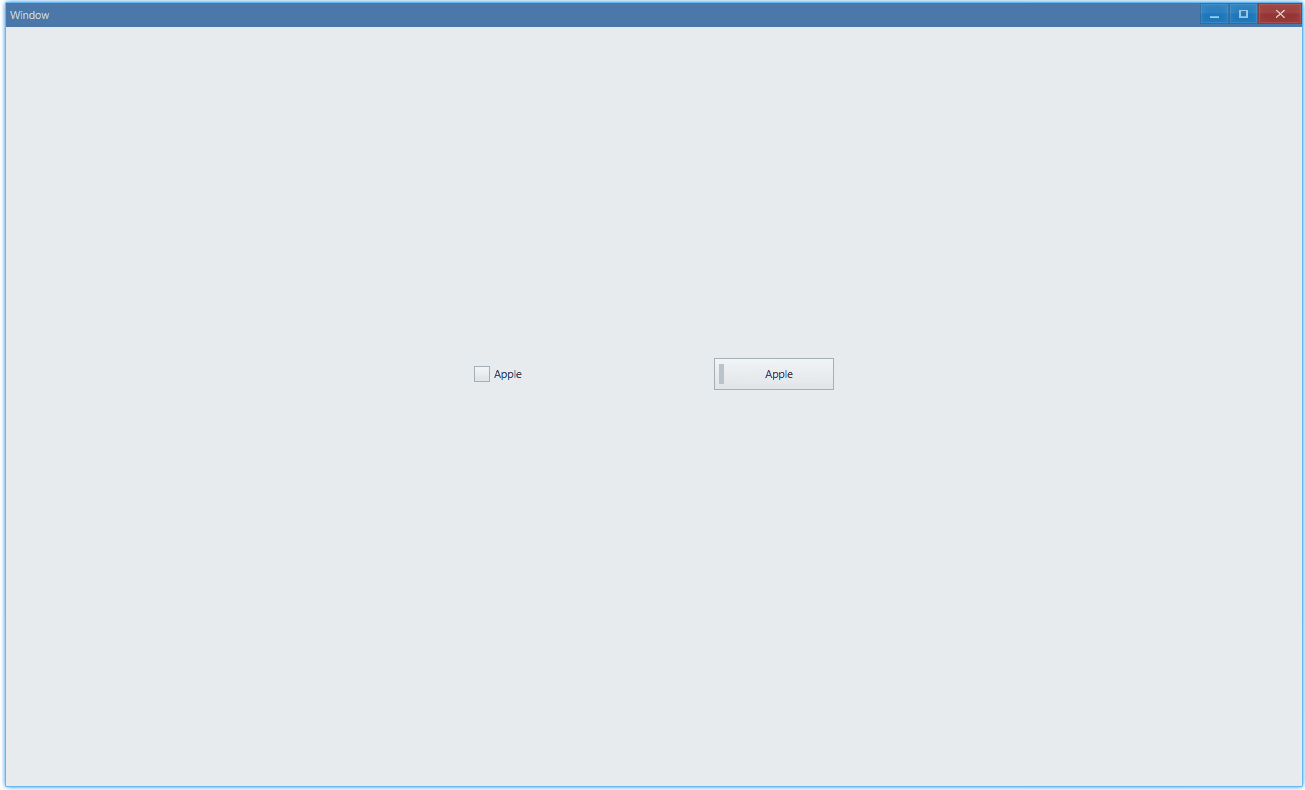
API#
export interface ICheckBoxComponentProps extends IComponentProps { style?: ICheckBoxStyle;}
export interface ICheckBoxStyle extends IComponentStyle { visualStyle?: CheckBoxStyle;}
export enum CheckBoxStyle { Checking, Pushing,}状态#
export function App() { return ( <Window> <DemoLayout> <CheckBox text="Apple" triple></CheckBox> <CheckBox text="Apple" triple style={{ visualStyle: CheckBoxStyle.Pushing }} ></CheckBox> </DemoLayout> </Window> );}除了勾选/没勾选,多选框还有另一种状态:Mixed:
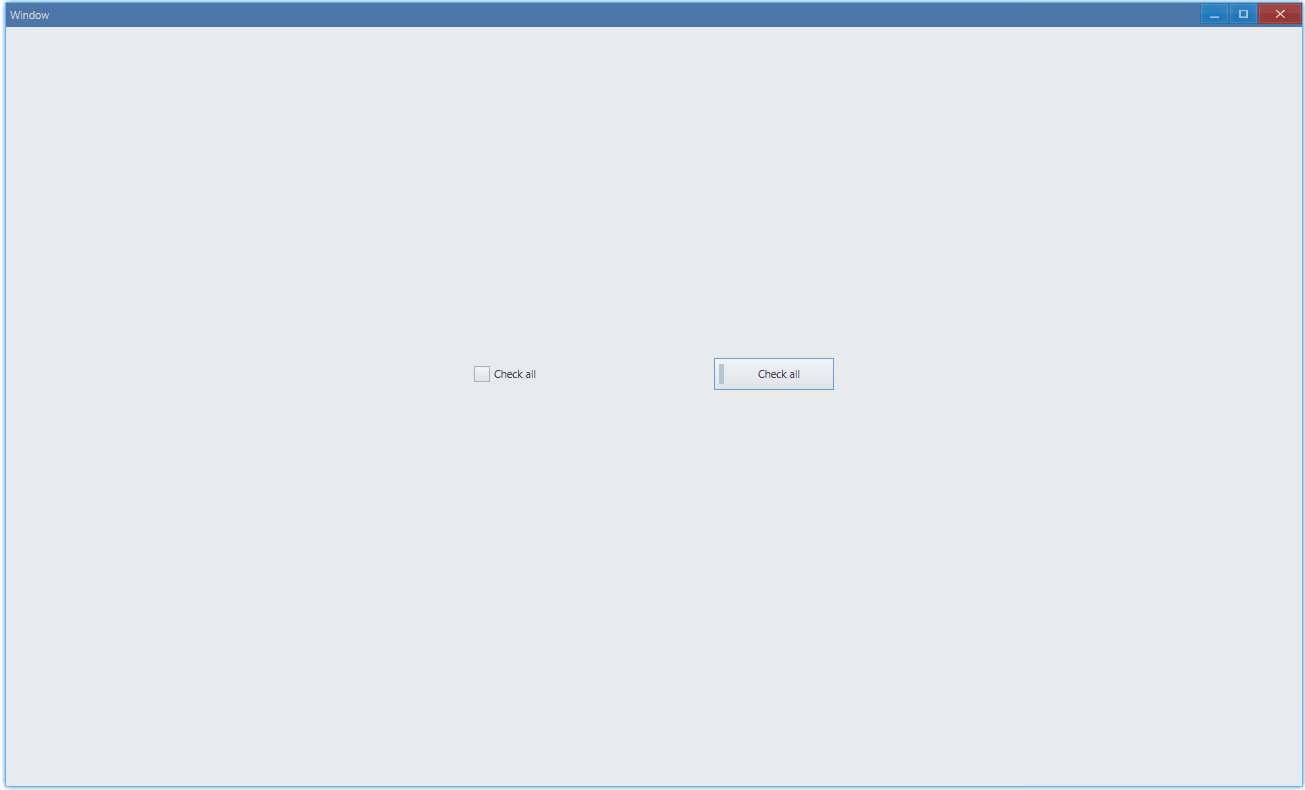
API#
export interface ICheckBoxComponentProps extends IComponentProps { triple?: boolean;}练习: select all#
这个练习的目的是实现类似 web 中的全选效果,例如 Ant Design CheckBox,在 Ave 中如何实现如下效果呢?
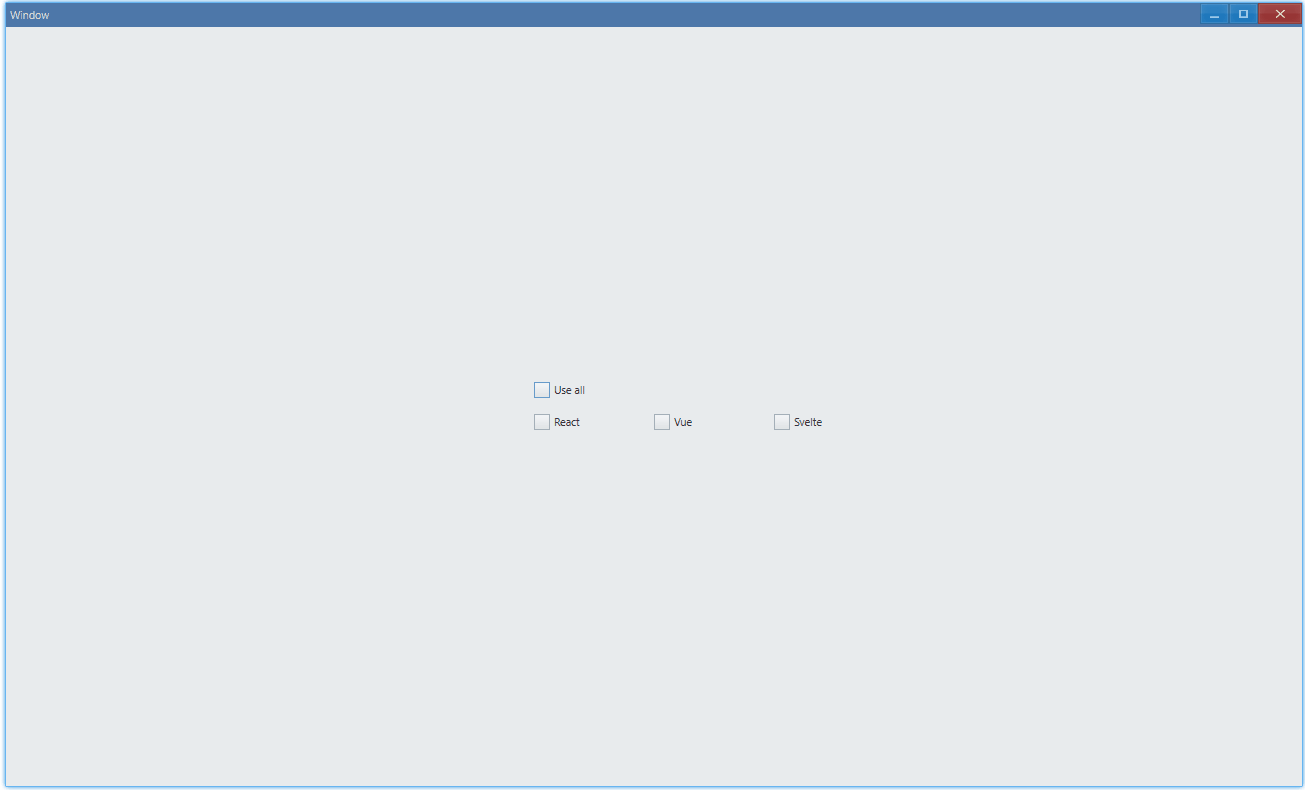
设置文字颜色#
export function App() { return ( <Window> <DemoLayout> <CheckBox text="Apple" style={{ color: new Vec4(0, 146, 255, 255 * 0.75) }} ></CheckBox> </DemoLayout> </Window> );}运行之后:
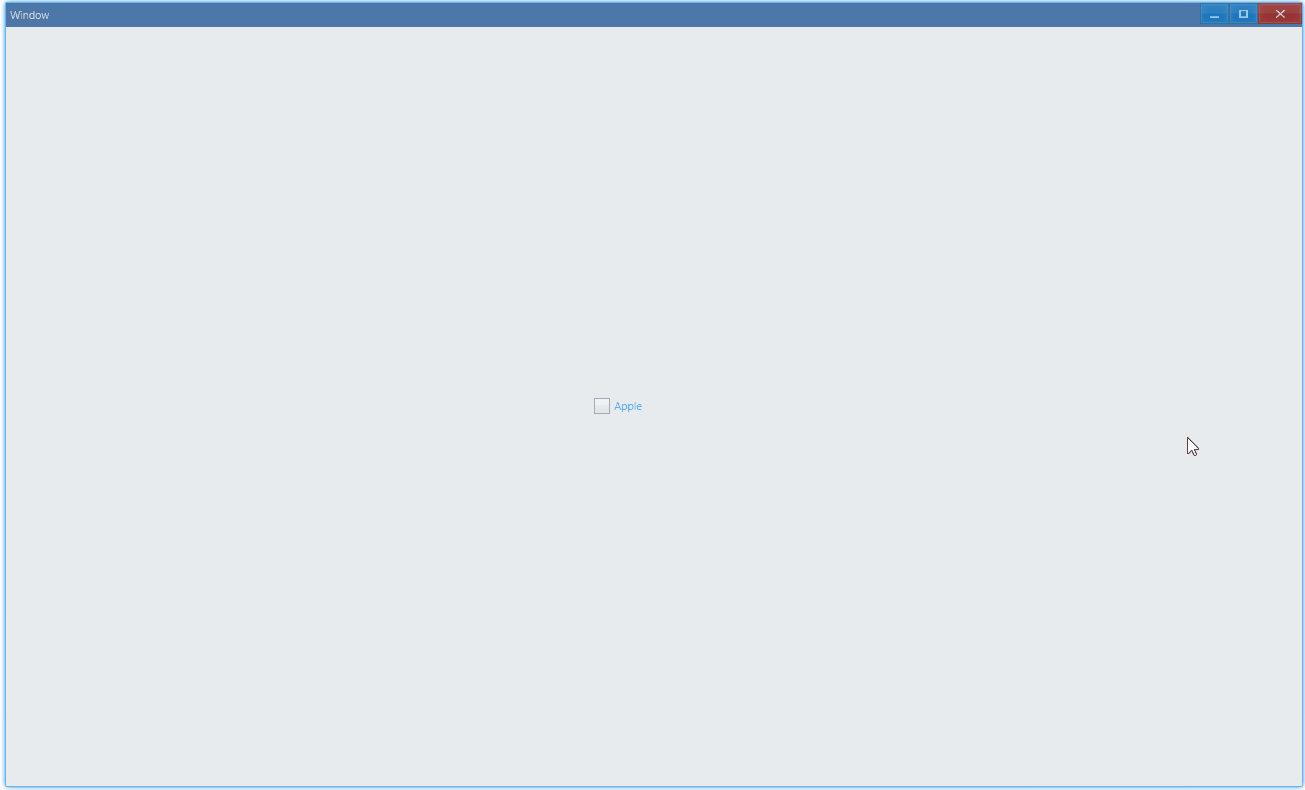
API#
export interface ICheckBoxComponentProps extends IComponentProps { style?: ICheckBoxStyle;}
export interface ICheckBoxStyle extends IComponentStyle { color?: Vec4;}练习答案#
select all#
export function App() { const options = ['React', 'Vue', 'Svelte']; const [checkedSet, setCheckedSet] = useState(new Set<string>()); const [valueCheckAll, setValueCheckAll] = useState(CheckValue.Unchecked);
const onCheck: ICheckBoxComponentProps['onCheck'] = (sender) => { const text = sender.GetText(); const checkValue = sender.GetValue(); const clone = new Set(checkedSet);
if (checkValue === CheckValue.Checked) { clone.add(text); } else if (checkValue === CheckValue.Unchecked) { clone.delete(text); }
setCheckedSet(clone); };
const onCheckingAll: ICheckBoxComponentProps['onChecking'] = (sender) => { const next = sender.GetNextValue(); if ( valueCheckAll === CheckValue.Unchecked && next === CheckValue.Checked ) { setCheckedSet(new Set(options)); } else if ( valueCheckAll === CheckValue.Checked && next === CheckValue.Mixed ) { setCheckedSet(new Set()); } else if ( valueCheckAll === CheckValue.Mixed && next === CheckValue.Unchecked ) { setCheckedSet(new Set(options)); }
return false; };
useEffect(() => { if (checkedSet.size === options.length) { setValueCheckAll(CheckValue.Checked); } else if (checkedSet.size === 0) { setValueCheckAll(CheckValue.Unchecked); } else { setValueCheckAll(CheckValue.Mixed); } }, [checkedSet]);
return ( <Window> <DemoLayout> <CheckBox text="Use all" triple value={valueCheckAll} onChecking={onCheckingAll} ></CheckBox> {...options.map((each) => ( <CheckBox key={each} text={each} onCheck={onCheck} value={ checkedSet.has(each) ? CheckValue.Checked : CheckValue.Unchecked } ></CheckBox> ))} </DemoLayout> </Window> );}
interface IDemoLayoutProps { children?: any[] | any; width?: string; height?: string;}
function DemoLayout(props: IDemoLayoutProps) { const width = props?.width ?? '120dpx'; const height = props?.height ?? '32dpx';
const demoLayout = { columns: `1 ${width} ${width} ${width} 1`, rows: `1 ${height} ${height} 1`, areas: { useAll: { row: 1, column: 1 }, react: { row: 2, column: 1 }, vue: { row: 2, column: 2 }, svelte: { row: 2, column: 3 }, }, }; const [useAll, react, vue, svelte] = props.children;
return ( <Grid style={{ layout: demoLayout }}> <Grid style={{ area: demoLayout.areas.useAll }}>{useAll}</Grid> <Grid style={{ area: demoLayout.areas.react }}>{react}</Grid> <Grid style={{ area: demoLayout.areas.vue }}>{vue}</Grid> <Grid style={{ area: demoLayout.areas.svelte }}>{svelte}</Grid> </Grid> );}