Label 标签
例子#
设置文案#
export function App() { return ( <Window> <DemoLayout> <Grid style={{ backgroundColor: new Vec4(0, 146, 255, 255 * 0.75), }} > <Label text="Label"></Label> </Grid> </DemoLayout> </Window> );}我们使用SetText来设置标签上的文案,运行之后:
从这个例子中我们可以看出,默认情况下,标签上的文案是左对齐的(为了突出这一点,我们给标签所在网格设置了背景颜色)。
API#
export interface ILabelComponentProps extends IComponentProps { text?: string;}设置背景颜色#
export function App() { return ( <Window> <DemoLayout> <Label text="Label" style={{ backgroundColor: new Vec4(0, 146, 255, 255 * 0.75), }} ></Label> </DemoLayout> </Window> );}在设置文案的例子中,我们设置的是标签所在网格的背景色,在这个例子中,我们演示了直接设置标签的背景色,效果是一样的,因为默认情况下,标签的背景色会填满标签所在网格。
API#
export interface ILabelComponentProps extends IComponentProps { style?: ILabelStyle;}
export interface ILabelStyle extends IComponentStyle { backgroundColor?: Vec4;}设置文字对齐方式#
export function App() { const backgroundColor = new Vec4(0, 146, 255, 255 * 0.75); return ( <Window> <DemoLayout> <Label text="Label" style={{ backgroundColor, horizontalAlign: AlignType.Near }} ></Label> <Label text="Label" style={{ backgroundColor, horizontalAlign: AlignType.Center, }} ></Label> <Label text="Label" style={{ backgroundColor, horizontalAlign: AlignType.Far }} ></Label> </DemoLayout> </Window> );}
interface IDemoLayoutProps { children?: any[] | any; width?: string; height?: string;}
function DemoLayout(props: IDemoLayoutProps) { const width = props?.width ?? '120dpx'; const height = props?.height ?? '32dpx';
const demoLayout = { columns: `1 ${width} ${width} ${width} ${width} ${width} 1`, rows: `1 ${height} 1`, areas: { left: { row: 1, column: 1 }, middle: { row: 1, column: 3 }, right: { row: 1, column: 5 }, }, }; const [left, middle, right] = props.children;
return ( <Grid style={{ layout: demoLayout }}> <Grid style={{ area: demoLayout.areas.left }}>{left}</Grid> <Grid style={{ area: demoLayout.areas.middle }}>{middle}</Grid> <Grid style={{ area: demoLayout.areas.right }}>{right}</Grid> </Grid> );}在这个例子中,我们演示了 3 种不同的文字对齐方式:
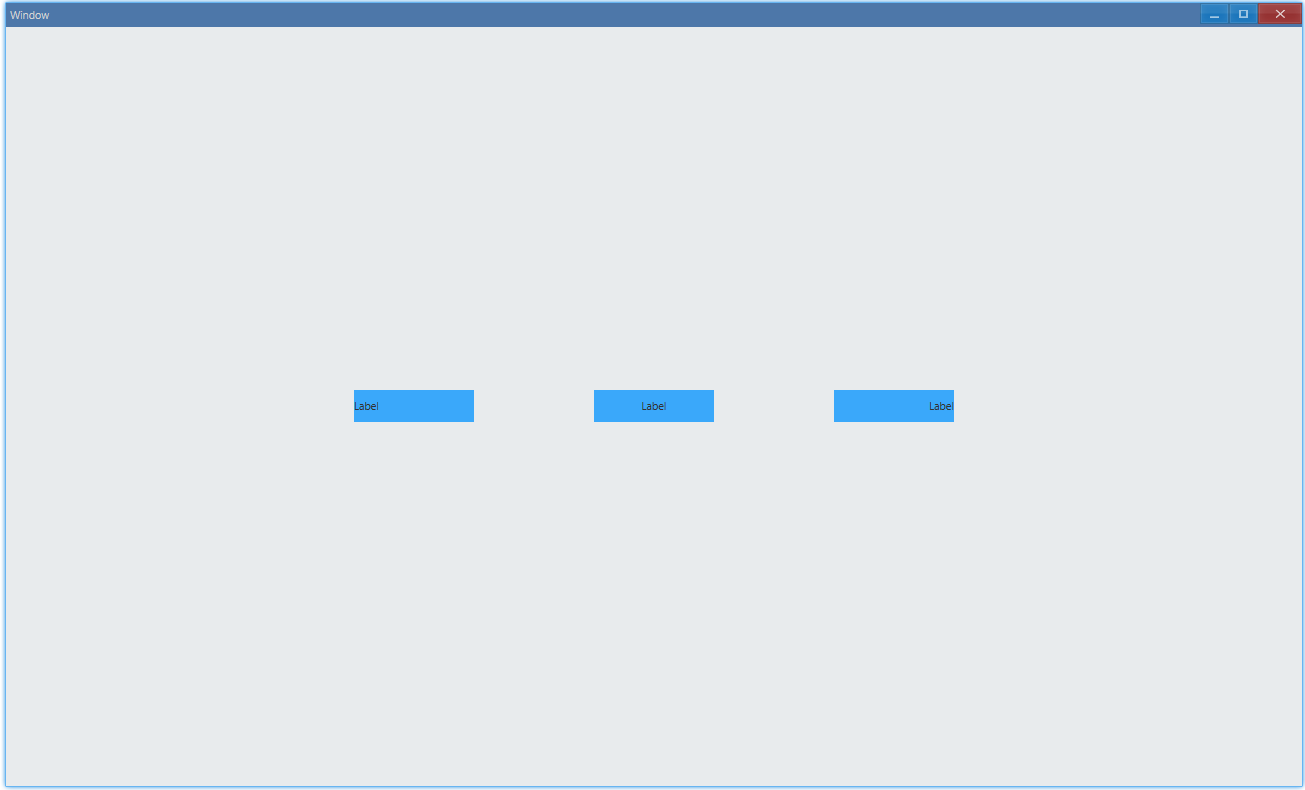
AlignType.Center是居中对齐,AlignType.Near在从左向右书写的文字系统中(例如中文、英文)就是我们常说的左对齐,AlignType.Far则对应右对齐。
API#
export interface ILabelStyle extends IComponentStyle { horizontalAlign?: AlignType;}设置文字颜色#
export function App() { return ( <Window> <DemoLayout> <Label text="Label" style={{ horizontalAlign: AlignType.Center, backgroundColor: new Vec4(0, 146, 255, 255 * 0.75), color: new Vec4(255, 255, 255, 255), }} ></Label> </DemoLayout> </Window> );}在这个例子中,我们演示了怎样设置文字颜色:
API#
export interface ILabelStyle extends IComponentStyle { color?: Vec4;}